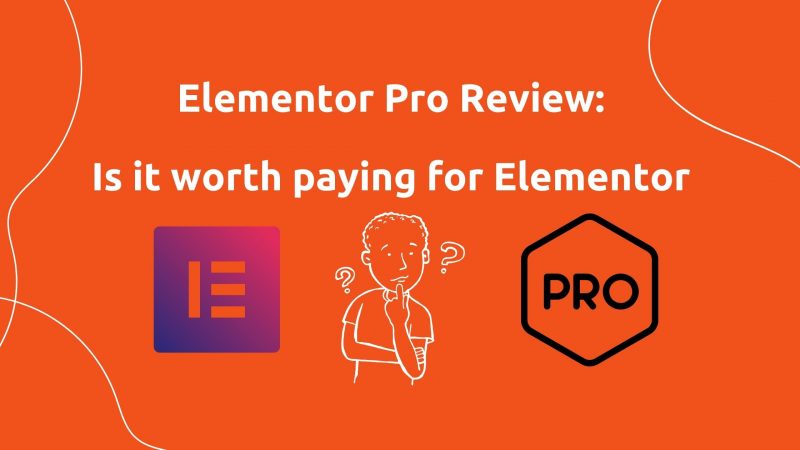If you need a professional website for your business and you don’t have any coding experience then Elementor page builder is the best choice for you
In order to give you an insight on this topic, I must first explain what Elementor is. But more importantly, I’ll also tell you why you should consider using it for your next project.
I’m writing this article from a beginner’s perspective, so I’ll assume you’re using this plugin for the first time.
A while ago I started researching and reading reviews about plugins and page builders to create a landing page easily and without coding and wasting more time.
There were so many page builders, plugins, features, widgets, and reviews that I didn’t understand where to start. in the end, I decided to go with Elementor Pro and after using this plugin for a while now I think that Elementor is not only a page builder but it’s a complete website builder after installing it on your WordPress website you don’t need to install any other plugin because Elementor Pro offers everything you need for a professional website
So I wanted to share my own perspective. So if that’s what you’re up for, let’s go!
Elementor Pro Review: Is the website builder worth your money?
Before I dive deep into my Elementor Pro review, I give you a short answer. YES, it is worth it?
Yes, Elementor Pro is definitely worth your money. For $49 per year, you get an intuitive Drag & Drop builder, +50 professional widgets, 300+ professional templates, website template kits, and more.
What Can You Create Elemetor Pro?
1. Professional drag and drop Header
2. Professional drag and drop Footer
3. Landing pages
4. Coming Soon pages
5. 404 error pages
6. Single post page
7. Custom blog page
8. Product page (best for woo-commerce)
9. Sliders
10. Contact Form (With multi-steps)
11. Sidebar and sticky sidebar
12. Import and install custom fonts
Elementor also has a free version, but it’s limited. However, just take a look at the tool and it will appear to suit you.
1. Pricing – Elementor pricing list 2022
The first step in our Elementor Pro review will be to look at its pricing and whether it makes sense for this type of product. To summarize, let’s see what the Elementor price list looks like:
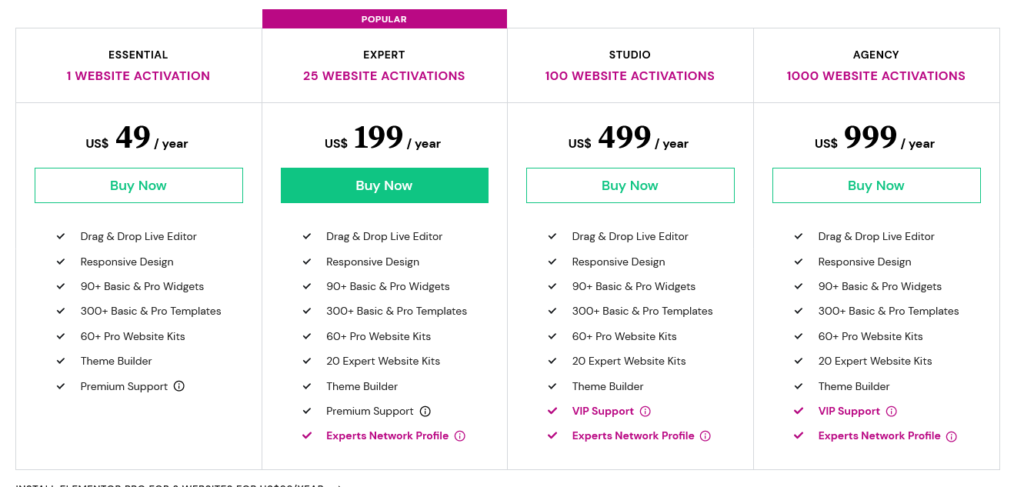
- $49 for 1 site;
- $199 for 25 sites;
- $499 for 100 sites;
- $999 for 1000 sites
If you take a look at the chart above, you’ll see that the features don’t change much according to the plan. The only thing that changes is the number of sites you can work on, depending on the plan you choose.
Now, I’m not very good at math, but let’s see what the monthly split looks like:
- $4.08/month for 1 site;
- $16.5/month for 25 sites ($0.66 per site);
- $4.99/month per 100 sites ($0.04 per site);
- $0.99/month per 1000 sites ($0.0009 per site).
And I don’t know about you, but these prices are mind-blowing to me. Paying just $4 a month to create beautiful, unlimited pages for my website? with no coding experience, and also if you have a website agency or you are a freelance web developer just $0.0009 monthly per website is awesome instead of buying WordPress themes and paying $30 to $80 per website to build a professional site for your client, as I mentioned Elementor is not only a page builder it is a complete website builder.
2. Is Elementor Pro easy to use?
The second step in our Elementor Pro review is how easy it is to use.
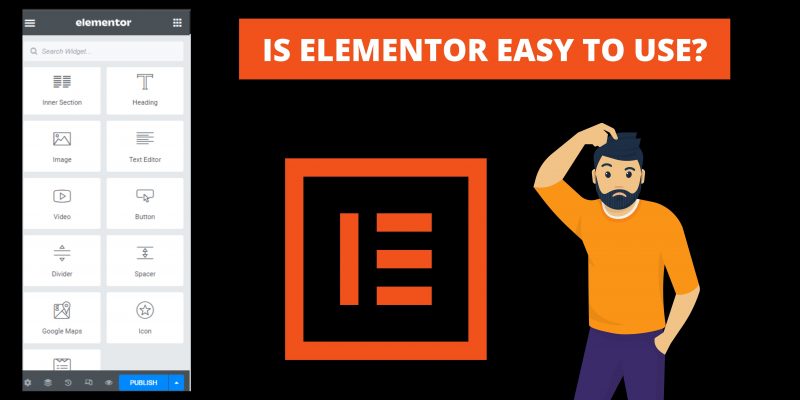
Of course, this will also depend on whether you have worked with any other website builder before. Or if you have worked with the free version before and are considering upgrading to the paid version.
However, I’m writing this article from a beginner’s perspective, so I’ll assume you’re using a web page builder for the first time.
The short answer is yes, Elementor Pro’s builder is pretty easy to use.
There is a slight learning curve at the beginning when trying out different widgets and functions. But other than that, it’s pretty straightforward, especially considering it’s a Drag and Drop builder.
However, let’s talk a little more about this:
Elementor Pro Templates
I mentioned earlier that Elementor Pro has over 300 professional premade templates, which means you have a good starter page to work on.
You can also create a web page entirely from scratch, but working on something that is created is much easier to get started, Create and new page, click on Edit with Elementor then click on the folder icon to import a premade full webpage from the Elementor library
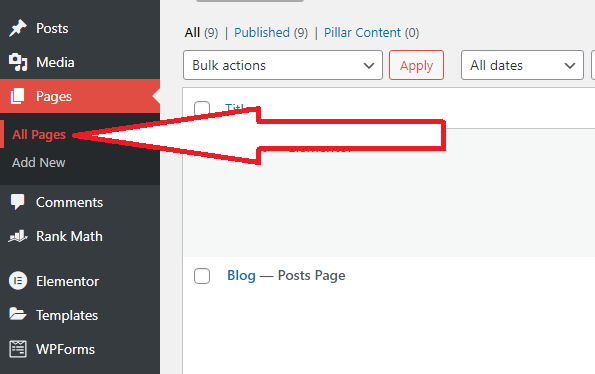
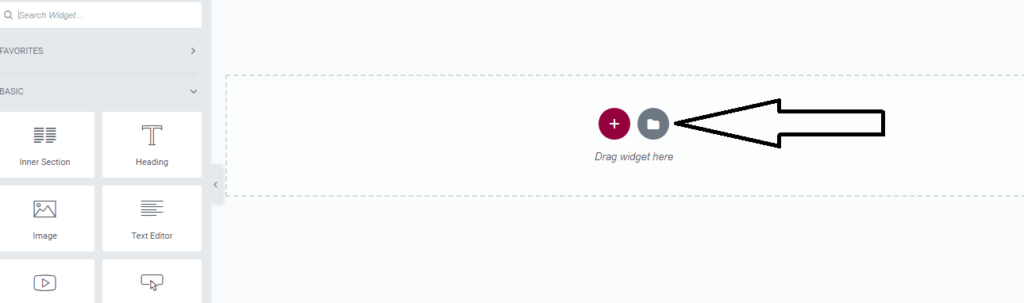
You can see there are a lot of professional ready-made templates for any business type to use, by clicking on the insert you can import a full page in a second
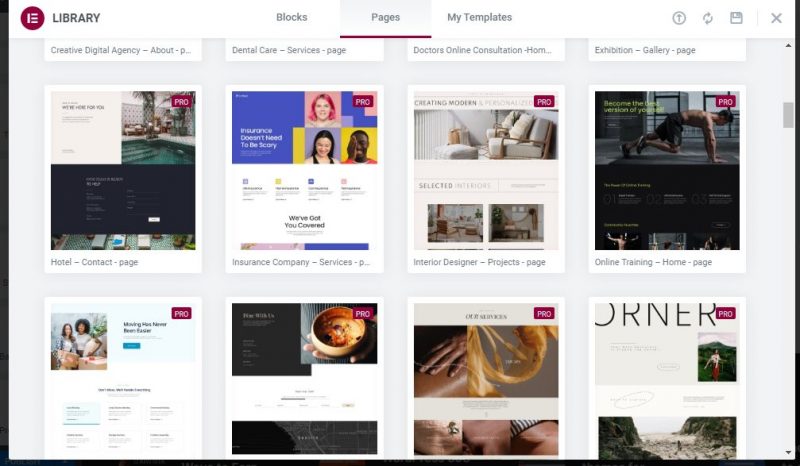
Elementor Pro review: Template library
- Pages – in this section you can find all the available, pre-made templates Elementor Pro has to offer. It is designed around the different types of products, services, and landing pages a business might need.
- Blocks – if you don’t want to work on an already existing template, you can create a page from scratch. The existing pre-made blocks that Elementor offers help you easily create pages by adding different sections as you like.
As you can see, choosing and applying templates is pretty easy. Sometimes I feel like I’m missing out on some templates for more specific purposes, but overall, I give it a 4.5/5.0 rating.
Now, applying the templates is the easiest part. It’s a little harder to customize, but with a little practice it’s not that hard to learn
3. How easy is it to customize with Elementor?
Once you have the template you want to be used, you will most likely want to customize it: texts, colors, images, and all that other part of the web page. So, the next part of our Elementor Pro review is how to customize your pages.
Now, this is where it gets a little harder, but it’s not something you can’t learn with a little practice.
Elementor Pro is very easy to use for people with no experience.
The reason I think it’s simple is that every feature has the same customization structure. It all depends on prebuilt components called widgets:
widgets
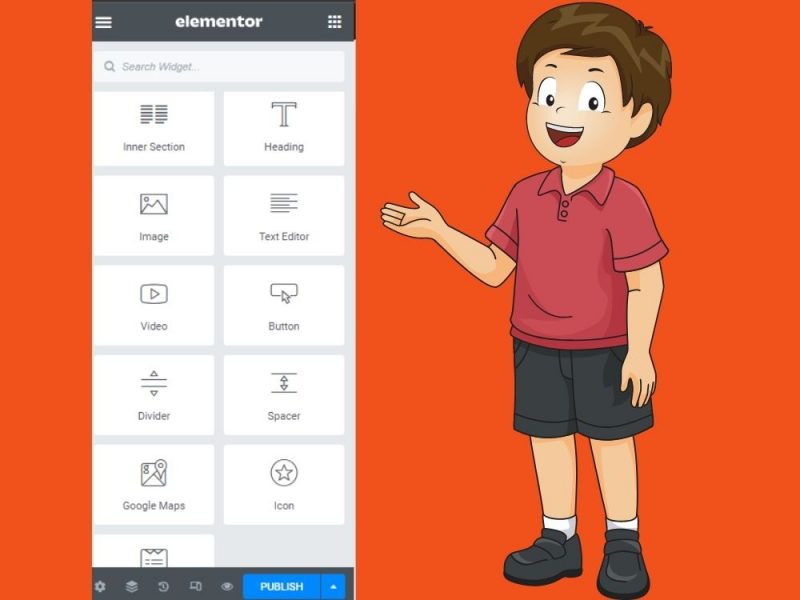
Elementor Pro Review: Widgets
Elementor Pro works based on widgets. Widgets are pre-coded components that you can drag and drop into the part of the page you want to place, such as an email form or pricing table.
The idea behind this is that they are pre-built so you don’t have to do any extra coding. It’s great for users who don’t have any coding experience.
When you place a widget in a section on the page, you have three levels of customization:
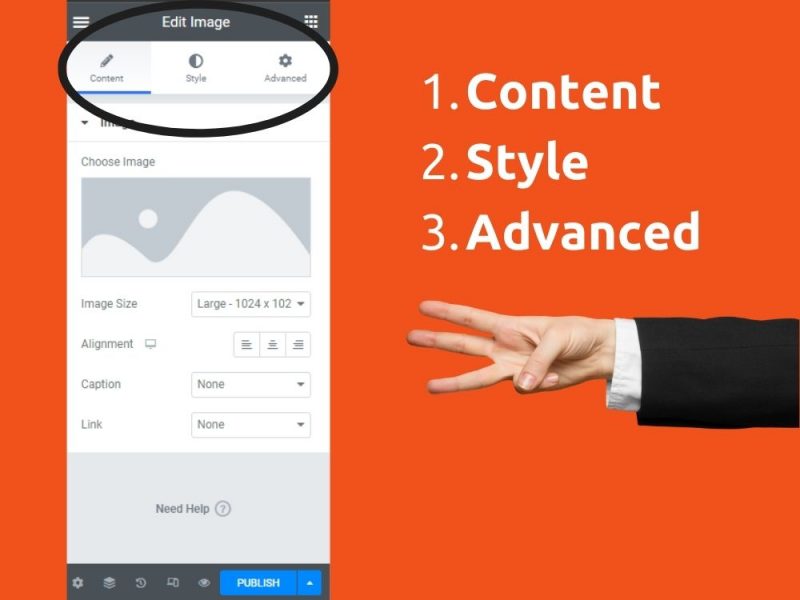
- Content: In content section you can change the text, image and content of the element
- Style: in style section you can change colors, set border, align the text and much more
- Advance: this optional offers advanced features such as margins, padding, motion effects, background, widget sensitivity (how it will look on desktop, mobile and tablet), and more.
This is where you can also add custom CSS code.
Here are some of the advanced options you’ll probably use more often than others:
Margins and padding – they help you structure parts of your pages, leaving more or less space between them;
Responsive – sometimes you will notice that your page looks great on desktop but not so good on mobile. This option helps you control responsive visibility so you can adjust accordingly.
When it comes to customization, these are the basics you need to know in this Elementor Pro review. Of course, once you start using it, you will discover more fun things to play.
But that’s why I think it’s pretty simple to use – every widget has the same structure, which makes it easy to always watch the three levels in the same order.
You don’t need to “decode” the settings for each custom widget; this is something that can happen with other builders.
Elementor Pro provides an easily customizable widget to its users that is easy to learn and get started with it. The fact that each widget has the same structure makes it quickly learn how to customize each one. Therefore my rating is 4.5/5.0.
4. Is Elementor Pro mobile friendly?
The next step in our Elementor Pro review is to take a look at the responsiveness of Elementor Pro. How easy is it to create a mobile-friendly website with it?
Once you start customizing your website with the web builder, it’s easy to deal with margins, padding, and all those adjustments that can affect the structure of the website.
But sometimes what looks good on a desktop may not look good on mobile.
At the bottom click on the tablet and mobile icon then at the top 3 icons will be shown like desktop, tablet, and mobile
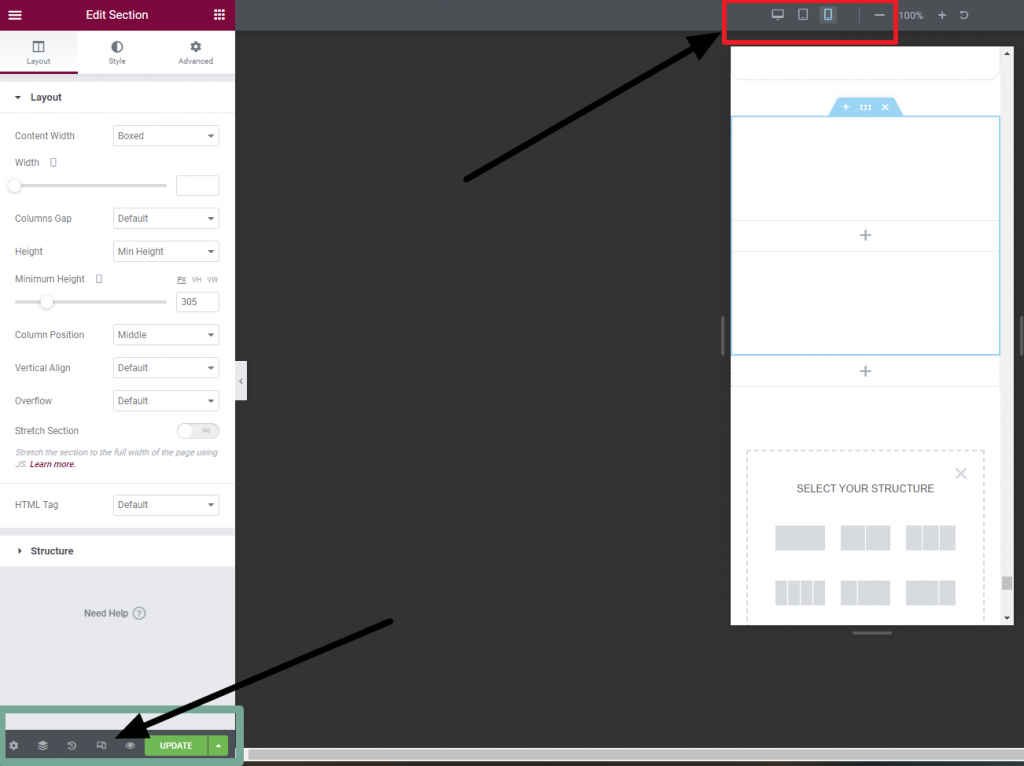
- 1. Click on mobile icon to design your web page elements like font size, image size, padding and margin just for mobile and dont worry after clicking on mobile icon the chances you apply will only effect on mobile screen, the desktop screen design will stay same.
- The same thing you can do with tablet
This is how easily you can edit your web page for different screen sizes using Elementor page builder
5. Does Elementor Pro work with any theme?
The next topic in our Elementor Pro review is the compatibility of Elementor Pro with WordPress themes. Overall, the website this plugin works with most WordPress themes, which is great because you can use this plugin on your existing website without having to make any major changes.
But if you don’t have an existing website or theme yet, here are some of the WordPress themes that work best with Elementor Pro,
- OceanWP
- Kadence
- Neve
- Hello Elementor
- Blocksy
- Astra Theme
Read our post about best WordPress themes for beginners
6. What are the benefits of having Elementor Pro?
When there is a free version of Elementor then why someone should pay for Elementor Pro? in this part of our Elementor Pro review, we will see some benefits of paying for the paid plan:
Personalization and theme builder
Unlike the free version, the Pro plan allows you to customize every part of your theme. Free builders are much more limited in this sense because they only allow you to customize the content sections of your website.
After installing Elementor Pro you will get access to the theme builder section of Elementor which is the best part of this plugin.
1. Elementor Pro theme builder
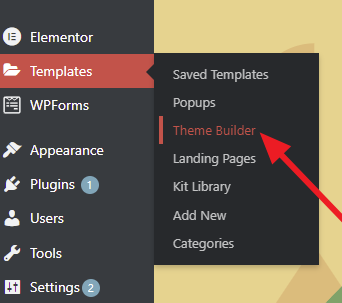
From your WordPress dashboard when hovering on Templates -> Theme Builder you will see some extra options like Header, Footer, Single page, Archive, Search Results, and from there you can create a custom Header and Footer and much more for your website.
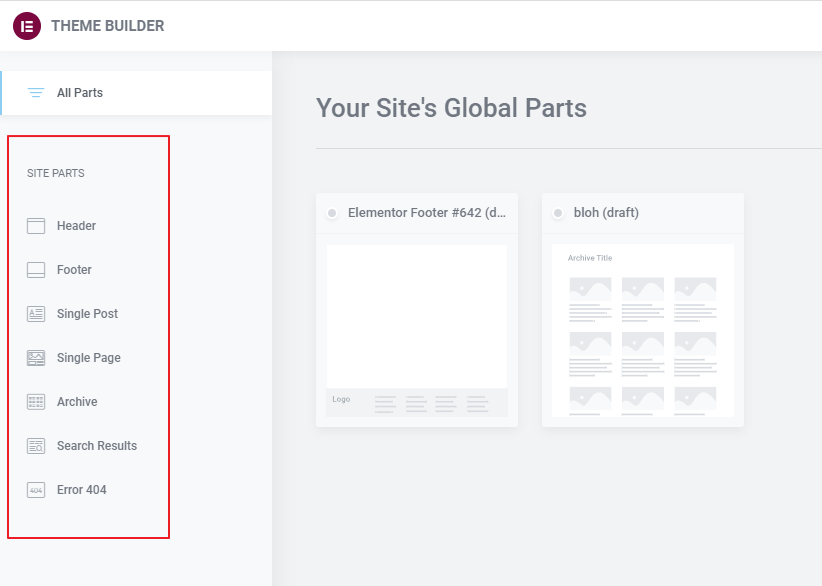
2. Professional templates and blocks
you will get access to more than 800 pre-made web page templates and import them by on click
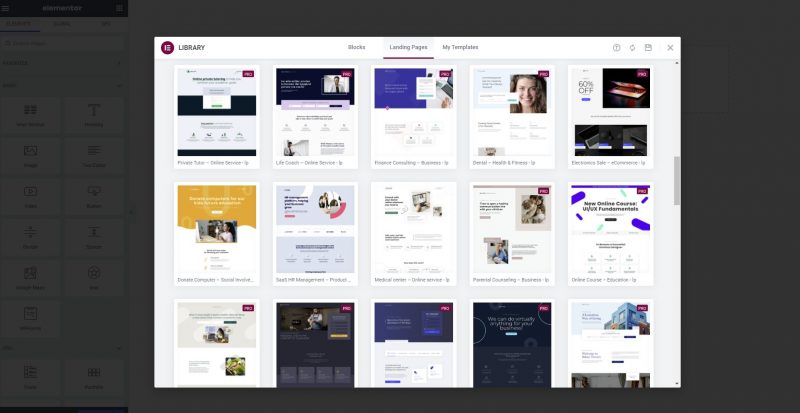
3. 24/7 customer support
And that’s it from me for today! If you’re ready to give Elementor Pro a try, click here and join the millions of other professionals who are building amazing websites (and no, I’m not getting paid to say that).
Thank you for reading my Elementor Pro review and see you in the next article!